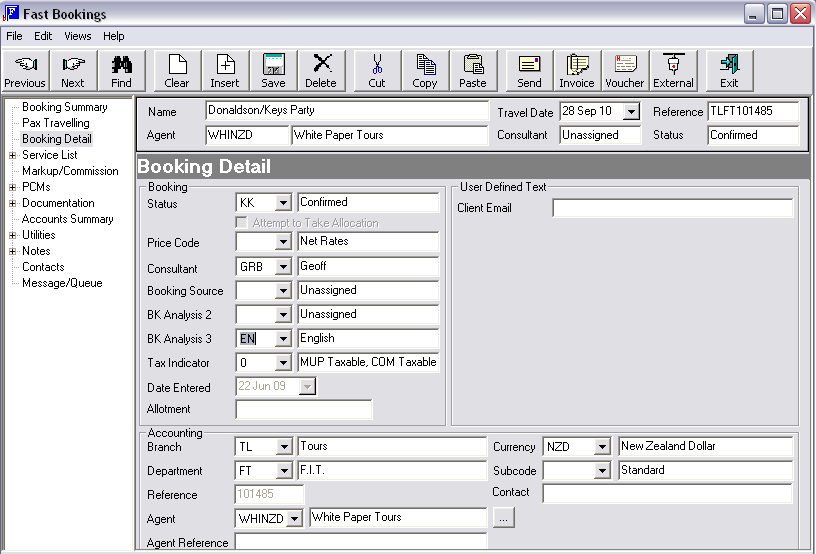Open topic with navigation
(continued from CRM Integration (Elective Option))
Booking Detail Screen
This screen summarizes the booking Header details entered so far and enables the editing of the information if necessary and also be able to enter additional fields of information regarding this booking
Status, Price Code, Sales Analysis, Notes and Accounting information for this booking can be edited. Much of this information may be defaulted from the settings in the system INI. However, these can be overridden if necessary for this booking.
This screen can be accessed at time during the booking for changes to be made if required.
|

|
The settings in this screen are critical to the correct listing of this booking on Tourplan reports (e.g. by status, consultant, sales analysis & date entered). It is important to set these fields correctly before proceeding to add services and transactions.
|
Screen Shot 15: Booking Detail Screen
Booking Detail section
Status (2 characters)
The status of the Booking can be changed here. There may be different status codes to indicate the various stages of the booking process – e.g., Working, Travelling, Invoiced, Finalised etc.
Attempt to Take Allocation
This (greyed out) checkbox is used in conjunction with the Booking Status ‘Allocations’ setting. If a quote is being created in FastBook, the booking status attached should have the allocations flag set to ‘N’ – i.e., not to take allocations for the quote. When the quote becomes a travelling booking that does allow allocations, this field will become active and can be checked/unchecked as necessary. If checked, the system will attempt to automatically take allocations for the services, which have already been entered. In addition to the Booking Status being set to allow allocation, each service status in the Booking must also be defined to hold Allocation. This is discussed in more detail under Optional Services.
|

|
Regardless of the booking status, this field will only become active if there are services in the booking. The exception is when the Cancelled Booking status is attached to the booking, the field will become active and it’s description changes to ‘Release Allocation Currently Held’
|
Price Code (2 characters)
This field must be left blank if the system is to use the Price Codes and defaults, which are setup for the agent attached to the booking. It should only be filled in if Price Code settings normally used for this agent need to be overridden. The fact that the field is blank, is in effect saying that the system is going to use the Agent default Price Code(s).
Consultant (6 characters)
The code and name of the person entering this booking. This value is normally defaulted from the User’s details as defined in the FastBook INI settings
Analysis 1 – 3 (2 characters)
These displayed values are from the initial Booking Header set up (Screen Shot 7: Add New Booking Wizard - Screen 1) and can be edited here if necessary.
Tax indicator (integer)
Normally defaulted to the tax indicator of the Agent in the Debtors module. This field is used to determine how tax on Markups and Commissions is handled. Leave blank if no value defaults.
Date entered (date)
Creation date of booking – automatically updated by Tourplan. An INI setting determines whether this value can be altered. If the date is greyed out, it cannot be changed.
Allotment (15 characters)
This is only used if the allocation settings in the Debtors module for this agent are to be overridden. To override the default settings, type in the Allocation Split Code that is to be used for the booking.
User Defined Text (60 characters)
There are five user defined booking header text fields in the booking header. The labels for these must be defined in the System INI before the field(s) is visible. These fields may later be output on Tourplan messages. In the example Screen Shot 15: Booking Detail ScreenScreen Shot 15: Booking Detail Screen, only one label has been defined.
Accounting section
Branch/Department/Reference
These displayed values are from the initial Booking Header set up (Screen Shot 7: Add New Booking Wizard - Screen 1).
Agent (6 characters)
The agent as entered in the booking setup displays, and can be changed if required.
|

|
If the agent is changed after services have been added to the booking, a recalculation option dialogue will display asking if the booking should be recalculated.
|
Agent Reference (60 characters)
Any reference provided by the agent can be entered here. This field can be output on agent messages.
Currency (3 characters)
The defaulted Booking currency can be changed in this field if required. (See Table 1: Service/Booking/Agent/Invoice Currency Examples).
Subcode (3 characters)
The defaulted currency subcode can be changed in this field if required.
Contact
Agent contact name for this booking. Have the possibility to be listed on agent messages.

|
To continue setting up the Booking, click the ‘Save’ button in the Button Bar at the top of the screen and then click ‘Service List” on the Side Bar menu to proceed to the Service Insert Screen.
|
(continued in Wizard Screen - Quotation Mode (Elective option))
Open topic with navigation